
Network Analysis
If you're having networking problems, the ICSI Netalyzr from Berkeley is very useful in diagnosing and providing feedback on potential network issues. You can use this information to assist Istaria Customer Support, or your ISP customer support.
Please note that this tool requires Java and uses NPAPI functionality. By default, Chrome and Firefox have NPAPI disabled because NPAPI, while being very powerful, is also considered a security risk. It is safe to enable NPAPI for this tool and then disable NPAPI after you have used the tool.
Firefox will prompt to enable NPAPI and Chrome requires you to first browse to:
chrome://flags/#enable-npapi
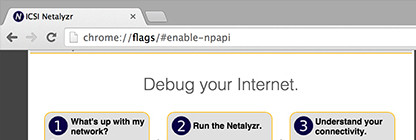
And then click the Enable NPAPI button.
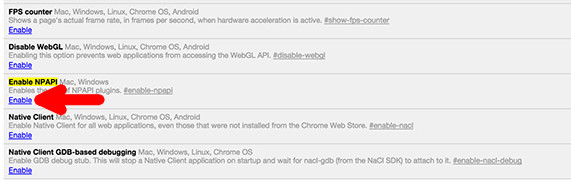
And then click the Relaunch Now button
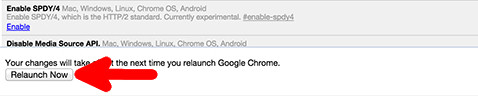
Please note that without enabling NPAPI, the plugin will not work.
How To Create Network Report:
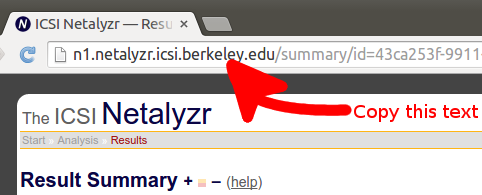
Please note that this tool requires Java and uses NPAPI functionality. By default, Chrome and Firefox have NPAPI disabled because NPAPI, while being very powerful, is also considered a security risk. It is safe to enable NPAPI for this tool and then disable NPAPI after you have used the tool.
Firefox will prompt to enable NPAPI and Chrome requires you to first browse to:
chrome://flags/#enable-npapi
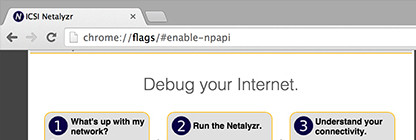
And then click the Enable NPAPI button.
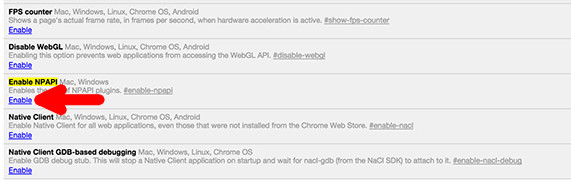
And then click the Relaunch Now button
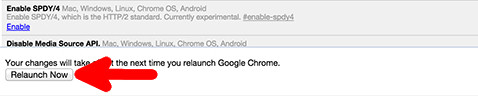
Please note that without enabling NPAPI, the plugin will not work.
How To Create Network Report:
1. Browse to the following address: http://netalyzr.icsi.berkeley.edu/
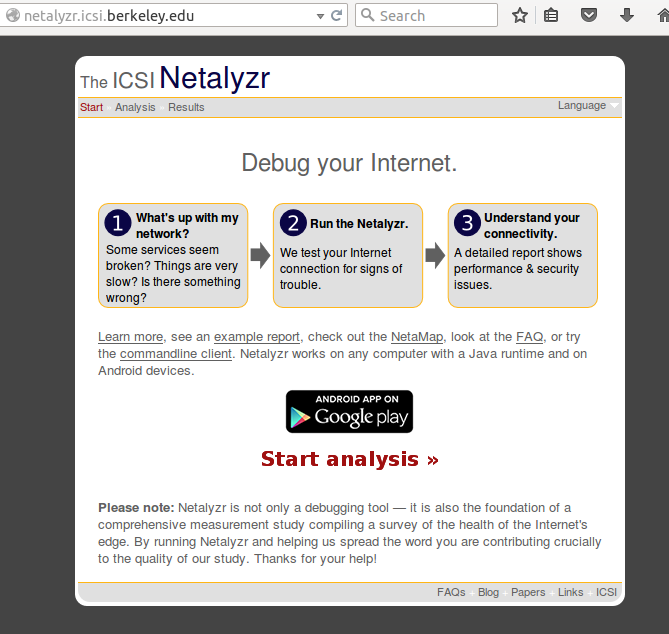
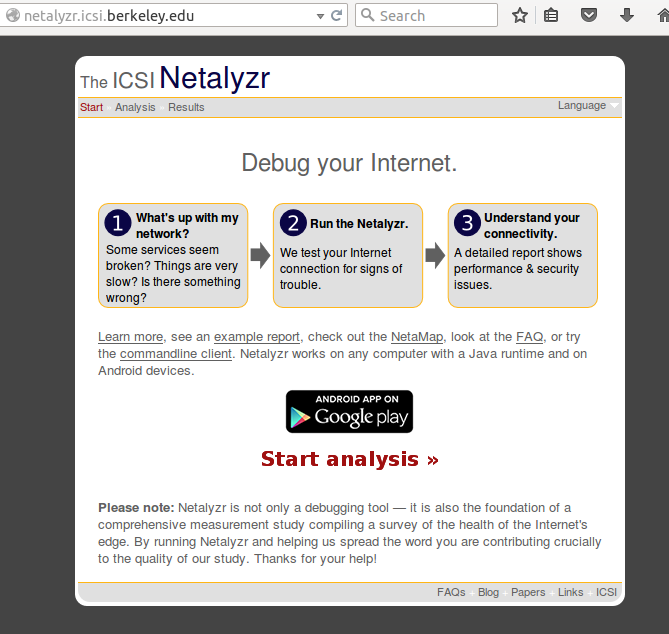
2. Click on Start Analysis at the bottom - it may appear as a grey box on Linux and will not display until you have clicked through any security prompts. Please check top left or top right corners for message boxes.
3. You will be prompted to "Run this Application" or "Allow Access". Please click the "Do not show this again..." and click the Run button.
4. Wait until the analysis has completed. This will take many minutes. You can follow the status by reading the feedback messages at the top of the page.
5. A table of results will be displayed. You can send this table of results to customer support by copying the entire link from the address bar (not the contents of the page) and sending the link to customer support. Do not post this link in public forums, as it contains your IP address and other details of your internet connection.4. Wait until the analysis has completed. This will take many minutes. You can follow the status by reading the feedback messages at the top of the page.
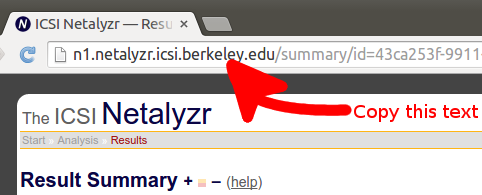
along with possible email, login name or character names.
Helpdesk FAQ
